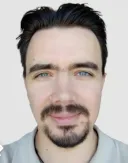Ever found a file online that you wanted to save straight to your Google Drive without downloading it first? With FTPie, you can upload any file directly from a URL to Google Drive, OneDrive, Dropbox, and other cloud services — all in just a few clicks. This guide will show you exactly how it works and why it’s one of the fastest ways to manage your cloud storage.
Why Upload Directly to Google Drive from a URL?
Uploading files directly to Google Drive from a URL saves both time and bandwidth. Instead of downloading the file to your device first and then re-uploading it to the cloud, FTPie handles the transfer between the two servers directly. It’s especially useful for large files or when you want to keep your local storage clean and organized.
Time-Saving
Skip the step of downloading files to your device first.
Save Bandwidth
Direct uploads save data on your local network.
Convenience
Store files in the cloud instantly, without cluttering your computer.
How Uploading from a URL Works in FTPie
When you upload from a URL, FTPie acts as a bridge between the web and your cloud storage. Instead of using your local internet connection, FTPie tells the cloud service (like Google Drive) to fetch the file directly from the source. This means:
- No temporary downloads to your PC
- No wasted local bandwidth
- Faster, more reliable transfers
You can even monitor progress in FTPie’s transfer manager — perfect for large downloads or multiple uploads queued together.
Steps to Upload to Google Drive from a URL
-
Open the Folder in FTPie: Navigate to the Google Drive folder where you want the file to be saved.
-
Initiate the Upload: Right-click inside the folder view and select “Upload from URL.” Alternatively, click New → Upload From URL from the toolbar.
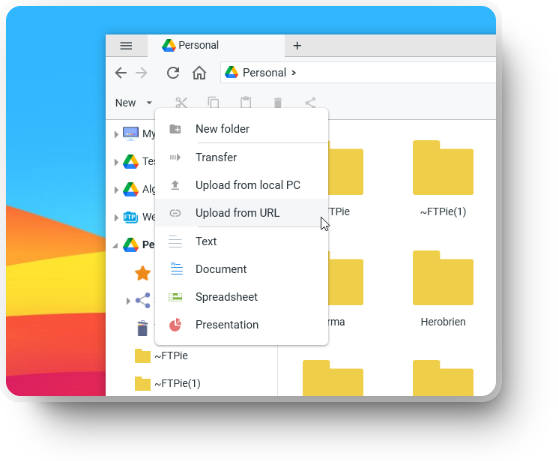
-
Enter the File URL: A dialog window will appear where you can paste the link to the file. FTPie automatically fetches its name, size, and type for quick verification.
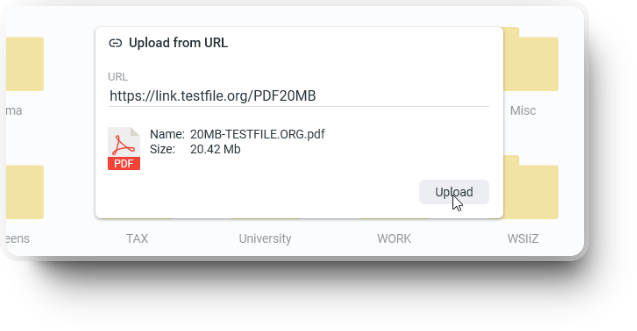
-
Start the Upload: Click Upload to begin. FTPie will handle the transfer in the background, moving the file directly from the web to your Google Drive folder.
💡 Tip: You can even paste multiple URLs one per line to upload several files at once!
Upload from URL to Other Cloud Services
FTPie supports more than just Google Drive. You can upload directly from any link to:
- OneDrive: Save shared files or large datasets directly from the web to your Microsoft account.
- Dropbox: Instantly add files to your Dropbox without syncing folders locally.
- Box & pCloud: Transfer files between different storages or from public URLs effortlessly.
This makes FTPie one of the most versatile file transfer tools — perfect for users working across multiple platforms.
Pro Tips for Faster and Smarter Uploads
- Use Copy Link Address from your browser to quickly grab any file’s direct link.
- You can queue several uploads at once — FTPie will process them automatically.
- If a file requires authentication or cookies, FTPie will inform you before upload starts.
- Combine this with FTPie’s Sync or Schedule features to automate cloud transfers.
FTPie vs MultCloud vs Rclone
While there are web-based tools like MultCloud and command-line utilities like Rclone, FTPie stands out as a native desktop application that offers a smooth, modern interface with direct access to all your connected storages.
| Feature | FTPie | MultCloud | Rclone |
|---|---|---|---|
| Direct URL Upload | ✅ | ✅ | ⚙️ (manual) |
| Easy UI | ✅ | ✅ | ❌ |
| Windows Integration | ✅ | ❌ | ❌ |
| Offline Capability | ✅ | ❌ | ✅ |
In short, FTPie combines the best of both worlds — powerful background transfers and a clean, user-friendly experience.
Frequently Asked Questions
Can I upload private files from a URL to Google Drive?
Yes, as long as the link is publicly accessible or you have permission to access it. FTPie will notify you if additional credentials are needed.
Does FTPie support large files?
Absolutely. FTPie can handle large uploads efficiently thanks to chunked uploads and resume support.
Is it secure to upload from a URL?
Yes. FTPie uses encrypted HTTPS connections and secure cloud APIs for all transfers. Your credentials are stored locally and never sent to third parties.
Can I upload to multiple clouds at once?
Yes. You can open multiple tabs in FTPie and start uploads to different clouds simultaneously.
Is FTPie free?
FTPie offers a free version with essential features and paid plans for advanced options like scheduling, compression, and support.
Conclusion
Uploading files directly from a URL to Google Drive or other cloud storages is one of the fastest, smartest ways to manage your data online. With FTPie, you skip unnecessary steps, save time, and keep your PC clutter-free. Whether you’re storing large archives or just want to save a file from the web, FTPie makes the process effortless.
Try FTPie today and experience direct uploads from any URL — fast, secure, and simple.