Smart Screenshot Capture
Capture your screen or specific regions and instantly share through FTPie. Perfect for quick visual documentation.
Capture any screen area, annotate with highlights, and instantly share via FTPie's integrated screenshot tool. Includes one-click uploads to your connected cloud storage.
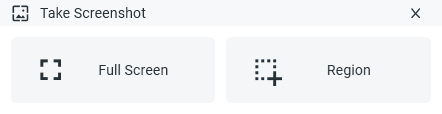
Capture Options
Launch Methods
- Windows Taskbar JumpList
- System Tray Icon (right-click)
Capture Modes
- Full screen capture
- Custom rectangular area selection
Editing & Sharing
- Capture screen (whole screen or custom area)
- Image opens automatically in FTPie
- Add yellow semi-transparent highlights
-
Choose action:
- Copy to clipboard for instant pasting
- Save locally with file dialog
- Quick Share (uploads to first compatible storage)
Key Features
- Instant annotation - Highlight areas with yellow markers
- Seamless sharing - One-click upload to cloud storage with shareable link
- Precise selection - Capture exact screen areas with pixel-perfect accuracy
Important Notes
- Quick Share requires at least one connected cloud storage that supports shareable links
- First compatible storage is used for Quick Share (configurable in settings)
Usage Scenarios
Perfect for quickly documenting issues, creating tutorials, or sharing visual feedback. The screenshot tool integrates seamlessly with your existing FTPie workflow while providing specialized annotation capabilities.
Start Your 14-Day Free Trial
Download FTPie and start your free 14-day trial. Enjoy seamless FTP + cloud integration and keep using the free version afterward.
Download Free Trial
CASA Verified & VirusTotal Scanned
14-day trial on all plans• Free version included