One-Click Screen Recording
Record your screen activity and share videos instantly. Great for tutorials, demos, and bug reporting.
Capture your screen activity instantly. Recordings save automatically to your Videos/FTPie folder with options to open in FTPie or Explorer.
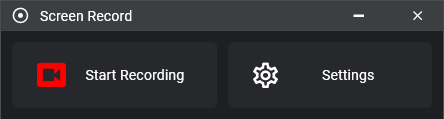
Simple Workflow
- Launch from JumpList or System Tray
- Click record (auto-detects current display)
- Pause/resume as needed during recording
- Stop recording when finished
-
Choose immediate action:
- Open in FTPie - For preview and sharing options
- Open in Explorer - View in system file manager
- Recordings automatically save to
Videos/FTPiefolder
FTPie Preview Options
When opened in FTPie, you get additional capabilities:
- Quick Share - Generate and copy shareable link
- Upload to... - Select specific storage location
- Video player - Preview recording before sharing
Recording Settings
Display Settings
- Auto-selects current display by default
- Manual display selection available
Quality Settings
- Presets: Very High to Low quality
- Adjustable frame rate (or auto)
- Desktop audio capture (no permissions needed)
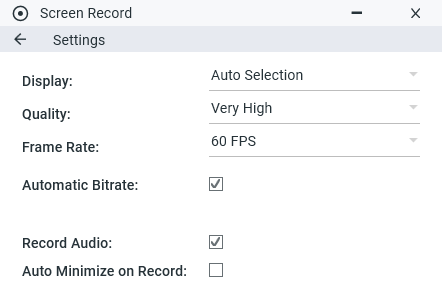
Key Features
- Instant recording - Start capturing in two clicks with sensible defaults
- Automatic organization - Saves to Videos/FTPie folder by default
- Flexible sharing - Full sharing options when opened in FTPie
Technical Notes
-
Videos save as MP4 files (H.264 codec) in
Videos/FTPie - "Auto" frame rate matches your display refresh rate
- Desktop audio captured by default (no permissions needed)
Usage Scenarios
Perfect for creating quick tutorials, recording software demos, or capturing video bugs. The seamless FTPie integration makes it easy to share professional recordings without file management hassles.
Start Your 14-Day Free Trial
Download FTPie and start your free 14-day trial. Enjoy seamless FTP + cloud integration and keep using the free version afterward.
Download Free Trial
CASA Verified & VirusTotal Scanned
14-day trial on all plans• Free version included