Integrated Compression: Easy Zip Files
Maximize storage efficiency with Integrated Compression. Reduce file sizes automatically to save space and optimize transfers.
Create and extract zip archives directly from any storage location. Right-click any file or folder to compress, or preview archive contents without full downloads. FTPie handles everything automatically.
Quick Compression from Context Menu
- Right-click any file or folder in the current storage location
- Select "Compress" from the context menu
- Set archive name, compression level, and password protection if needed
- FTPie downloads files, creates the zip archive, and uploads it to the same folder
- Your new zip file appears in the current location, ready to use
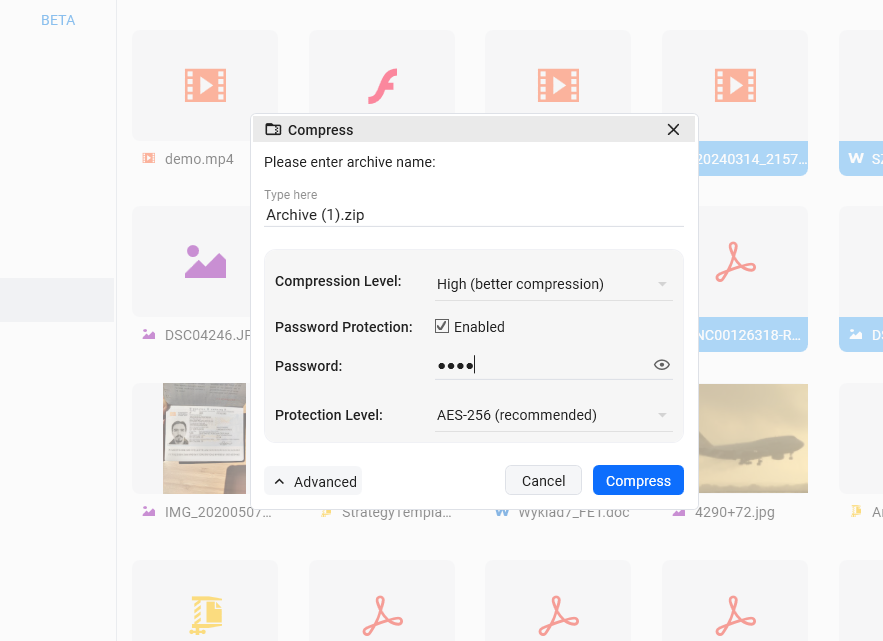
"Integrated Compression saves me so much time - I can create password-protected archives from cloud storage without any manual steps."
Smart Archive Preview
Open any zip file to preview its contents instantly. FTPie only downloads the first ~1MB of the archive to display the file structure, saving time and bandwidth.
Quick Preview
View archive contents without downloading the entire file
Smart Download
Only ~1MB header downloaded for instant preview
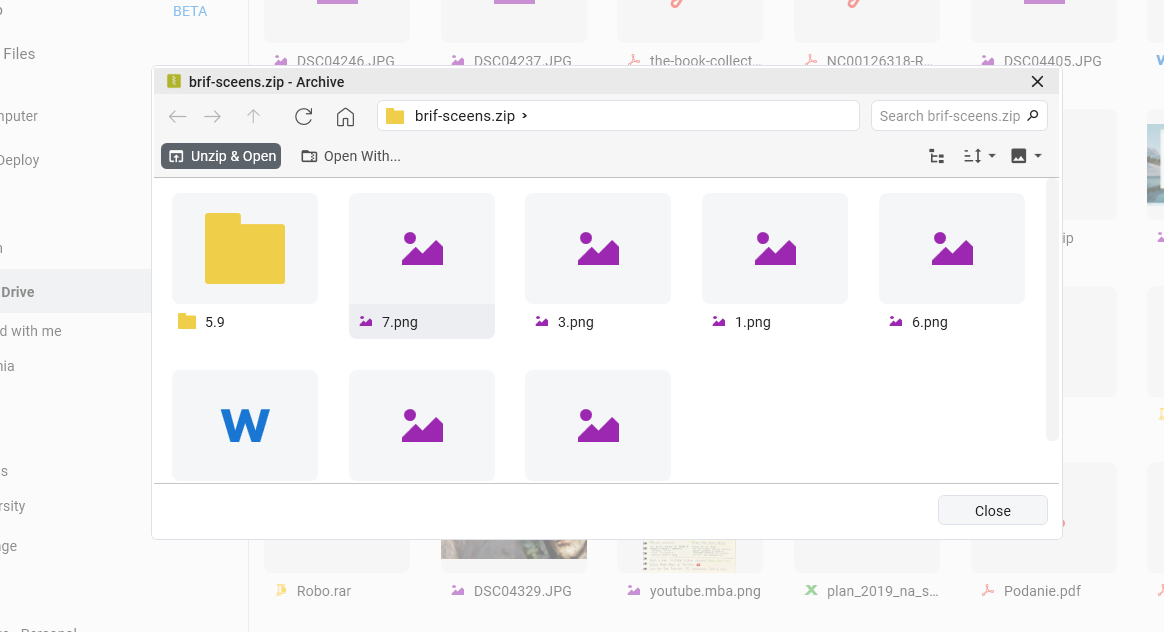
Flexible Archive Management
- Unzip & Open - Download entire archive to temp storage and open for full access to files
- Remove & Close - Clean up downloaded files and close the preview tab when done
- Password Protection - Add passwords during compression for secure archives
- Customizable Defaults - Set preferred compression and protection levels in app settings
Compression Options
- Archive Name: Custom names with automatic .zip extension
- Compression Level: Choose from multiple levels for optimal speed vs file size
- Password Protection: Optional passwords with encryption for secure archives
- Smart Location: Archives created in the same folder as source files
Smart Workflow Options
Unzip & Open
When you need to work with the files
- • Downloads entire archive to temp storage
- • Extracts all files for full access
- • Keeps files available for future work
- • Perfect for editing or processing files
Remove & Close
When you're done viewing
- • Cleans up downloaded temporary files
- • Closes the preview tab
- • Saves local storage space
- • Ideal for quick inspections
Usage Scenarios
Use Integrated Compression to save storage space, bundle multiple files for sharing, or protect sensitive documents with encryption. Perfect for archiving old project files, creating download packages, or securing confidential documents before cloud storage.
Quick File Sharing
Bundle multiple files into single archives for easy sharing with colleagues or clients
Secure Storage
Protect sensitive files with password encryption before uploading to cloud storage
Space Optimization
Compress large files or folders to save storage space on cloud services
Quick Inspections
Preview archive contents without full downloads to check what's inside
Start Your 14-Day Free Trial
Download FTPie and start your free 14-day trial. Enjoy seamless FTP + cloud integration and keep using the free version afterward.
Download Free Trial